Getting Started with Roblox Development
Introduction
Welcome to Roblox development! This guide will help you take your first steps into creating your own games. We'll cover the basics of setting up your workspace and writing your first scripts.
Before starting, make sure you have:
- A Roblox account
- Roblox Studio installed
- Basic understanding of computers
Installing Roblox Studio
- Go to create.roblox.com
- Click "Start Creating"
- Follow the installation steps
- Sign in with your Roblox account
If you already have Roblox installed, Roblox Studio might already be on your computer!
Creating Your First Place
fr
Let's create a simple place to work in:
- Open Roblox Studio
- Click "New"
- Select "Baseplate" template
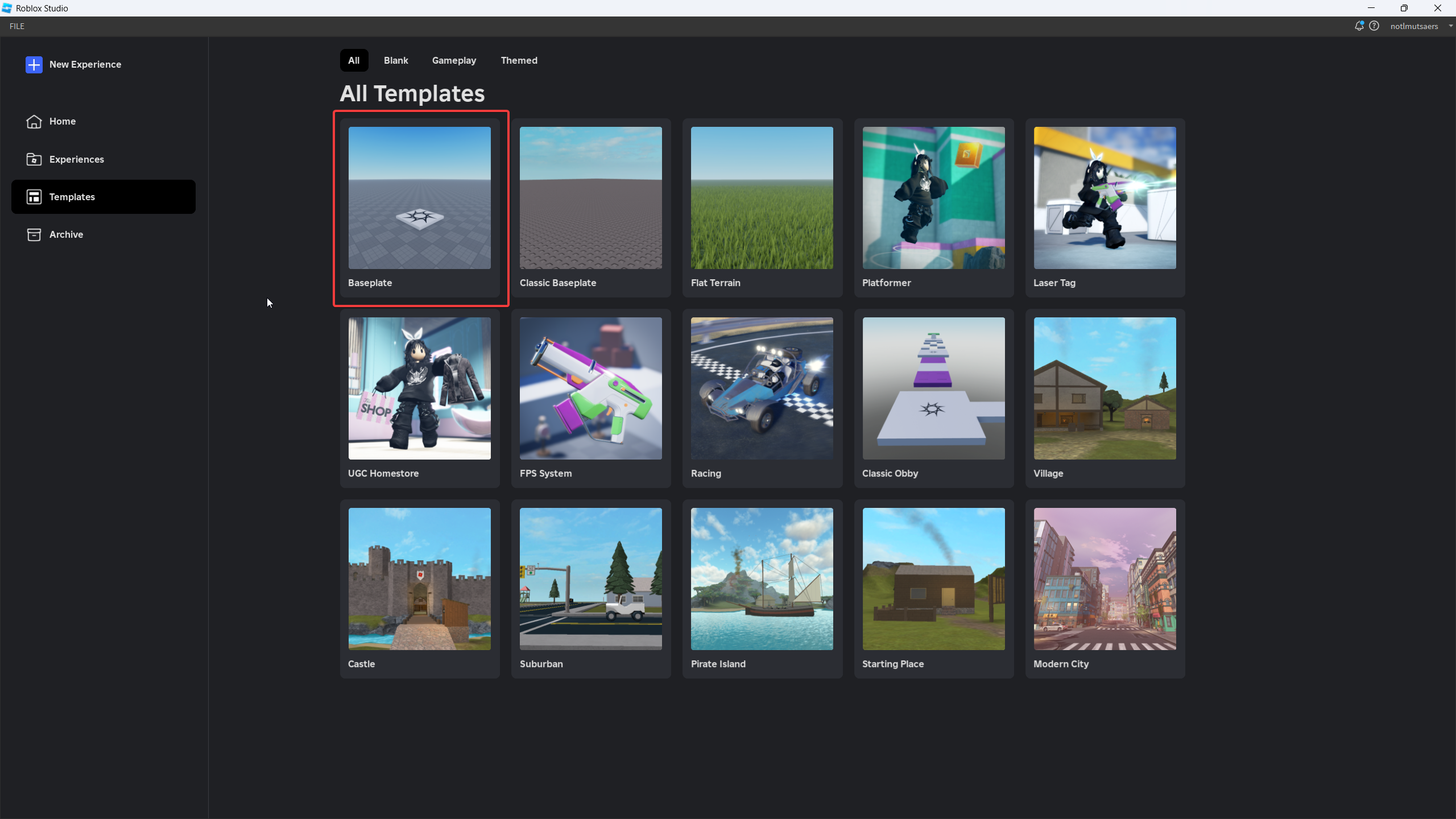
Understanding the Interface
Roblox Studio has several important windows:
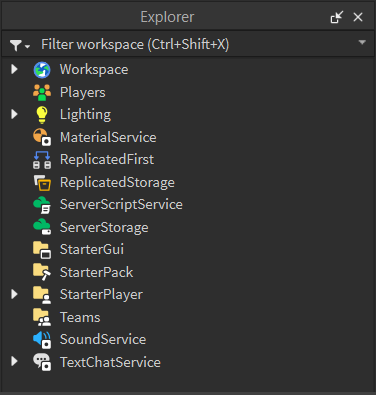
View
The Explorer and Properties windows are shown by default. To show or hide these windows, click their corresponding buttons in the View tab:

Output
The Output window displays important information like print statements, warnings, and error messages from your game. To open it, go to the View tab in the top menu bar and click "Output".


Introduction to Scripting
Scripting is an essential part of Roblox development. You cannot make a game in Roblox without scripting. Roblox uses Luau, a modified version of Lua, which is easy to learn like most high-level programming languages.
Adding Scripts
To create a script:
- Find the object you want to add a script to in the Explorer window (like ServerScriptService)
- Click the + icon next to the object
- Select "Script"
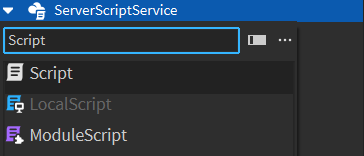

Printing
The print() function is a Lua global function primarily used for debugging. When called in Studio, it displays messages in the Output window. Let's try printing the sum of two numbers:

You can see the result "36" appear in the Output window.
Common Issues
Common mistakes to avoid:
- Forgetting to save your place
- Not testing before publishing
- Using free models without checking them
- Writing scripts in the wrong service
Thanks for reading! Keep practicing and you'll get the hang of it.
Written by @notlmutsaers